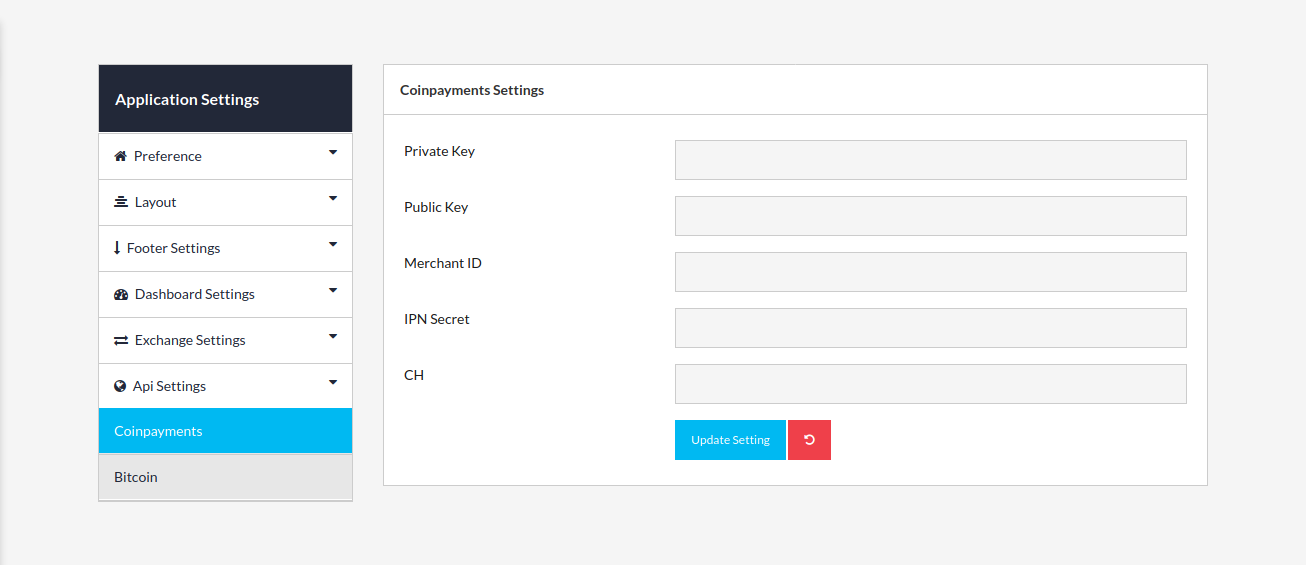Coinpayments Configuration
You can see our video tutorial for coinpayments configuration: Coinpayments Configuration.
Create Coinpayments Account
Please go to https://www.coinpayments.net and open an account if you don’t have any. After logging in your account please you need to collect the following credentials -
Private And Public Key
To generate private and public keys go to this API Keys tab. You can find this tab under Account > API KEY or visit this link https://www.coinpayments.net/acct-api-keys . Click on the Generate new key... Button and you will get public and private keys. Copy and paste them in your .env file.
Next click on the Edit Permissions button and you will be have two sections, one is API Key Settings and another API Key Permissions.
You can configure them according to your requirements. For API Key Permission please check all the options except get_basic_info and set_basic_info.
Coinpayments Merchant ID
Please visit Account Settings under Account menu or click on this https://www.coinpayments.net/acct-settings and you will get your Merchant ID under Basic Settings tab. Please copy and set this as value for COINPAYMENT_MERCHANT_ID in .env file.
Coinpayments IPN Secret
Please visit Account Settings under Account menu or click on this https://www.coinpayments.net/acct-settings and select Merchant Settings tab. The very first field is for IPN secret and input random string and save.
Use the same IPN secret value for COINPAYMENT_IPN_SECRET in .env file.
Coinpayments API Settings
After installation the system login with your superadmin account then go to Application Control > Application Settings > Api Settings > Coinpayments from sidebar nav. Then fill out all the form fields except CH field and update the setting. If you want to use ssl certificate to communicate with coinpayments then fill CH field otherwise it won't necessary.